
Steps For Disabling Windows 10 Tracking
Windows 10 has a lot of features that people are not even aware of. Unfortunately, Windows 10 Tracking it monitors their browsing habits, tracks their location, and also, gathers information about their activity. Windows has seldom been known for caring for users’ security and privacy. Such kind of extensive tracking mechanisms raise both concerns and eyebrows.
Fortunately, users can adjust their Windows 10 settings to prevent anyone from taking a peek at their activities and locations.
Read more: How to activate Spectrum mobile and SIM
Is Windows 10 known for tracking users?
Windows 10 is known for tracking users’ activity. It also collects information about the device, usage patterns, browsing history plus location. Microsoft claims the tracking system can help provide users with a better user experience, offering them personalized ads, improving system performance, and amplifying features such as Cortana and recommendations for Windows Store.
Despite the level of Microsoft’s optimism, no user is ever sure about what kind of people gather all this information from users. They also are not sure about how they all are managed. If users wish to keep all such information to themselves, they can go to their Windows 10 Tracking privacy settings and stop the operating system from tracking them.
Disabling ad Windows 10 Tracking
A lot of people are now concerned about their online privacy. They prefer knowing and understanding the kind of data about them being collected and harvested (especially about their online browsing). Such kind of information makes a profile of a person’s interest used by a wide array of companies for ad targeting.
Windows 10 does exactly this by using an advertising ID. The ID does not just gather information about users online but also whenever they use apps of Windows 10. It is not synced to other computers and is not dependent on the user’s Microsoft account (whether or not they use one).
Users can turn off the advertising ID. They can open the settings through the start button. Then they can go to the privacy settings option.
Then users can see the ‘General’ option on the left side. In that area, users will see a wide array of options under the title of ‘Change Privacy Options.’ The first one controls the advertising ID. Users can toggle the slide from on to off. They will still get ads delivered to them but in the least annoying manner i.e. they’ll be generic ads. Their interests won’t be tracked anymore.
Read more: 10 Best VPS Server Providers In Austria
Turning off location tracking
Windows 10 knows users’ location regardless of where they are. There are some users who do not mind this as it helps the operating system give them relevant information, like local weather, nearby restaurants, landmarks, etc. Users can prevent Windows 10 Tracking all the time.
Users should launch Windows settings and head to the privacy tab. Then they should go to the location option. Once they come to the Access to the location on this device option, they should click on change, and on the following screen, they should toggle the slider off. This will help turn off all location trackers for each user on that computer system.
Users can also turn off location tracking on an app-by-app basis. If they want their location to be used for selective apps, they should ensure location tracking is on. Then they should go to the apps section to manually give permission to apps regarding their location.
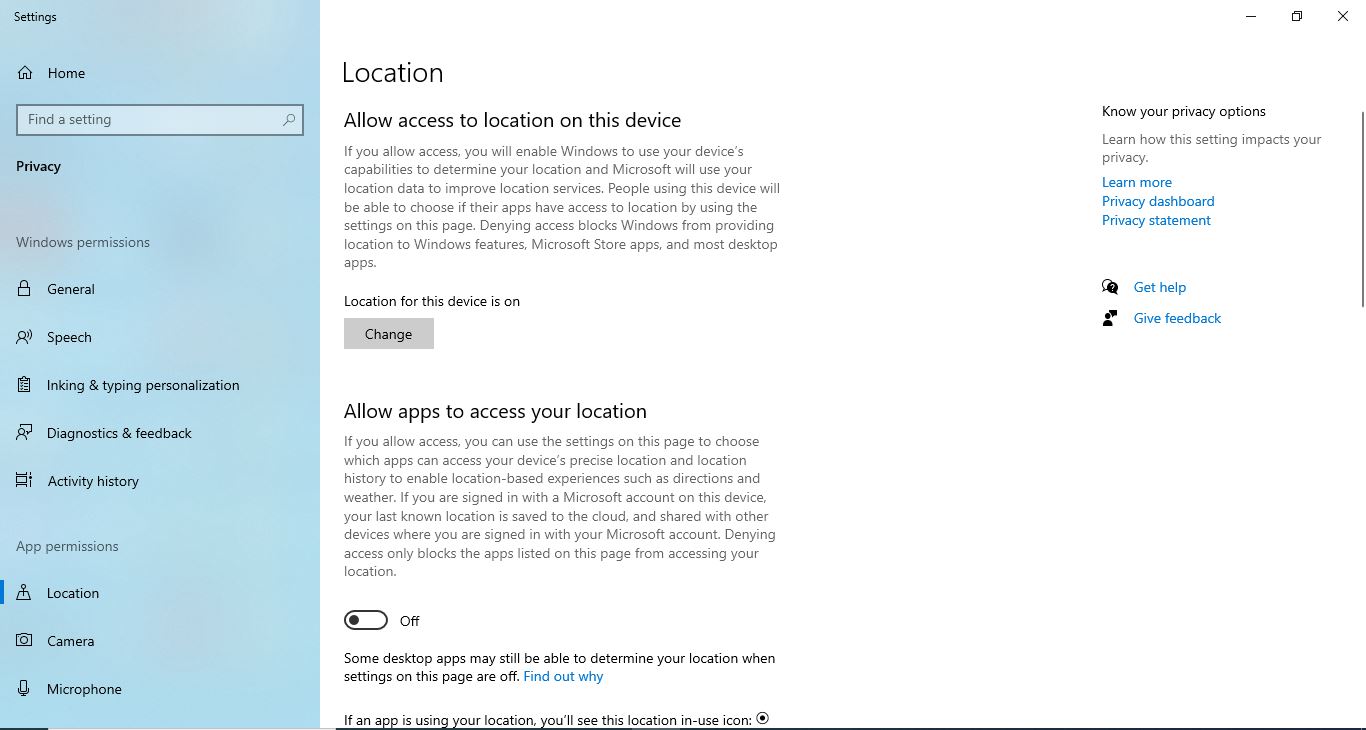
The section will show them the list of each app on Windows 10 which uses their location. For each app, they need to toggle the slider to off manually, especially for apps users want to prevent from knowing their location.
However, the process does not cover desktop apps. Even if users turn location tracking ‘on’ for certain apps, they need to be careful. For that, they should check ‘Allow desktop apps to access your location’ and then toggle the slider to on.
Afterward comes the full list of desktop apps using location tracking. Toggle the sliders to either on or off for apps that should track and for apps that shouldn’t.
A point to note. Once users turn off the location tracking, Windows 10 will still keep their previous records. To clear that log, they should go to the privacy dashboard and to the location activity section. Once they click on the ‘View and Clear Location Activity’ tab, they should delete all logs of their location history.
Read more: The Asus Rog FX503 Review
Turning Microsoft Windows’ Timeline off
Windows 10 has a feature known as Timeline. It helps users review and resume the required activities. It even helps them open files they have started on their computers along with other PC running Windows 10.
For instance, users can switch between desktops and laptops. From each machine, they can resume activities they started on either PC. To do that, Windows must gather information about all their activities on each computer system present.
The timeline can be turned off easily. Users must go to settings and then to privacy. Once they are in the history tab, they should uncheck the activity storage button on their respective computer. They should do that for all computers present manually.
Now Windows 10 Tracking won’t be gathering information about users’ activities. But it will still keep information about past activities. It will even show them in the timeline across all computers. Users should go to the ‘clear activity history’ section of the screen if they wish to remove that.
Once there, they must click on clear. One thing to note is that they will have to do that manually on all PCs to turn off activity tracking.
Read more: Macbook 12in m7 Detail Review, Spec, Price
Conclusion
Unfortunately, Windows 10 Tracking keeps track of its user’s activities on a comprehensive footing. This has scared a lot of users. Moreover, many were even thinking of going for an alternate operating system in case Windows doesn’t fix this.
Fortunately, users can turn off activity trackers in Windows 10. The handy tips mentioned here are worth applying. In fact, a lot of users have turned off activity trackers in Windows 10 so they can use their computers in a safe & secure manner.




