
Bluehost Webmail Login + Webmail Bluehost Login Help
Bluehost’s shared hosting plans often provide businesses a free domain name and at least five free email addresses. Setting up the webmail bluehost login is not that hard and can be done in a handful of steps i.e. create an account, moving to the settings and adding an email address.
Afterwards, users can use Bluehost webmail login for use as a business email package online, or using it for connecting the email address to their favorite email client, like Apple, Gmail, and Outlook.
Setting up a Bluehost webmail account
Here are some steps helping new users set up a Bluehost webmail account for business email in just a handful of steps:
Obtaining a Bluehost hosting plan and domain
Bluehost is a web hosting service recommended by WordPress. Here are some good things offered by BlueHost’s shared hosting:
- A domain.
- A SSL Certificate.
- Professional mail addresses.
- A WordPress website builder.
These services are free for the beginner packages. All these come with a reasonable monthly of just USD$ 2.95 per month when a paid package is chosen.
This is why Bluehost provides some of the best web hosting services for small and medium sized businesses. The company is especially favorable towards those who are planning to create their websites on WordPress.
The first step is signing up for any of the web hosting plans Bluehost offers. When the account is being set up, users can enter their desired email domain name to check for its availability and then connect to a domain already under their ownership. Alternatively, they can select a domain later. The interface of bluehost login is quite user friendly.
Going to the email settings section
After the Bluehost account has been created and the domain is registered, users can set up their Bluehost webmail login addresses. They can set up at least five business email accounts for free when using the basic plan. The upper tier hosting plans offer unlimited email addresses.
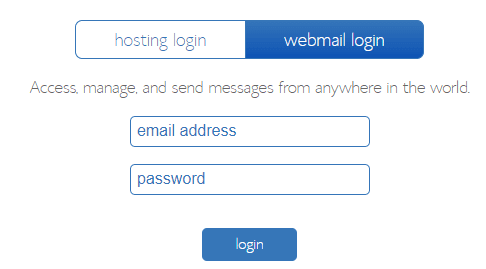
Users should first sign in to their Bluehost login account. Then they will find the option ‘advanced’ in the section titled ‘Helpful Links’ and then they should click on ‘cPanel.’ Then on the upcoming screen, they should select the option email accounts, present under the email banner. This is where most users will manage their webmail bluehost login accounts.
Creating a Bluehost webmail login address
Users should now click on the ‘Create’ button, situated to the right as a big blue button. On the next screen, users should select the domain they would like to use from the following dropdown menu. Then they should type in their user name in their preferred format, like [email protected] or something general like [email protected] or [email protected] and vice versa.
Adding a password or generating one through Bluehost webmail login for the Bluehost webmail account is possible. Moreover, those who generated their password initially via the service can change the password’s settings later on (changing the needed length for instance) by clicking on the dropdown arrow to the right.
When users reach the ‘optional settings‘ tab, they can also click on the option titled ‘edit settings.’ This will help them set some optional settings for their Bluehost email account.
Here, users can be able to select the amount of storage space they need. If the Bluehost login account comes with infinite storage (meaning any premium plan which is not the basic plan), experts at the firm suggest ticking the option titled ‘unlimited.’
It should be understood that the check box should be kept marked to have Bluehost login send the users an email with instructions on setting up their mail client. Saving that email comes in handy as these instructions will be needed later.
Bluehost webmail for business email
Webmail (web-based email) allows people to access their Bluehost webmail login account from any kind of web browser. To access the email through the Bluehost webmail, users must log in to the control panel (through the bluehost login page) and click on ‘Advanced’ then scroll to the email section to click on Email accounts.
Then users should look for their email account in the list, and then click on the link titled ‘Check Email.’ This will open the client for webmail bluehost login.
The default webmail client is Roundcube. But users can also choose Horde as another option. They can click on open to go to their inbox. They can see one email in their inbox with the title ‘client configuration settings for the given email.’
Alternatively, they can add their email address to their preferred email client software.
Adding the email to third party software
Here is how Bluehost email can be connected to a third-party email host without any cost. The preferred one should be picked carefully and here are the following steps for doing that on Gmail, Outlook and Apple Mail.
Gmail
Here is how the Bluehost mail account can be set up on Gmail:
- Users should click on accounts and import options.
- Then they should check an option which allows them to check email from other accounts.
- Afterwards, they should click on the option allowing them to add a mail account.
- When they see a yellow box coming up, they should enter their business email address given by Bluehost, in the given box. Afterwards, they should click on next to move on to the next step.
- After clicking on next, users must click on the welcome email in their gmail inbox.
- Then they should enter the username to set up their Bluehost login account.
- The password and the POP server name should be set up too.
- It should be noted that adding port 995 is necessary to ensure a secure and encrypted connection.
- After the Gmail account has been added, a few other things need to be set up if users wish to send an email from their gmail account via the business email address. They should click on next.
- Then they should add their desired name, to add a professional touch.
- For verifying the email, they should check the email from their webmail bluehost login client.
- Once the mail has been opened, the confirmation code should be added in the upcoming screen on their gmail account.
- Then users should click on the option titled verify, to get the account set up nicely.
From this point, users will be able to check both their personal and business email from a single email host. Their Bluehost webmail login email folder should appear in a separately labeled folder, keeping their primary inbox free from clutter.
Those who set up gmail to let them send an outgoing mail message with their business email must check two options when they compose a new mail message in the field titled ‘from.’
Outlook
Users should start with the web version of outlook from a browser on a computer or from a mobile device. They must first go to the settings (clicking on the icon in the upper right corner). From here, they only need to enter their username (email address) and password. Then Outlook will automatically configure other settings.
In the web version of Outlook, users should click the settings icon (shaped like a gear) then manage accounts and then add new accounts. Then they should go down and select the option for IMAP/POP, and enter their email address username plus password. Then the email account is hence set.




